UI and Menus!
- pnourish
- Nov 6, 2016
- 2 min read
Our Home will have three scenes that are not the main game scene.
- Main Menu

The Main Menu screen has two options, Play and Exit. these options do exactly what they say they do with the play button just moving onto the next scene in the project and the exit button closing the application.
- Controls Screen

The controls screen is just here to show the player what the buttons for each character are. The player moves on to the next screen by pressing any button. To ensure that the player cannot accidentally skip this screen I added a condition that the scene will not change until after a few seconds have passed first
- Credits

The credits scene was the most interesting scene as i got to use it to show off the game in a way that we could not do before the player had played it. While in this screen I used a panel to move a list of the names of all people involved with the project up the screen, while in the background the camera just pans across the level to allow the players to look at it. When the camera reaches the end of the level it changes back to the main menu to allow the player to play the game again or exit. The player can only reach the credits scene by getting both the cat and the wolf to an object at the end of the game.
Whenever changing scenes i used a simple script that caused a slow fade out, then loaded the new scene and then faded back in. The aim of this was to ensure that the level changes were not too jarring on the player.


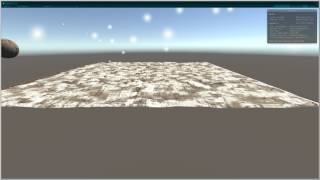









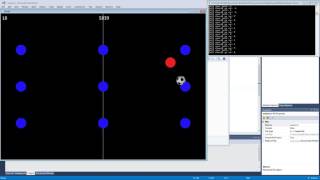


Comments